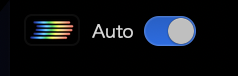Cue2Live macOS App
Installation
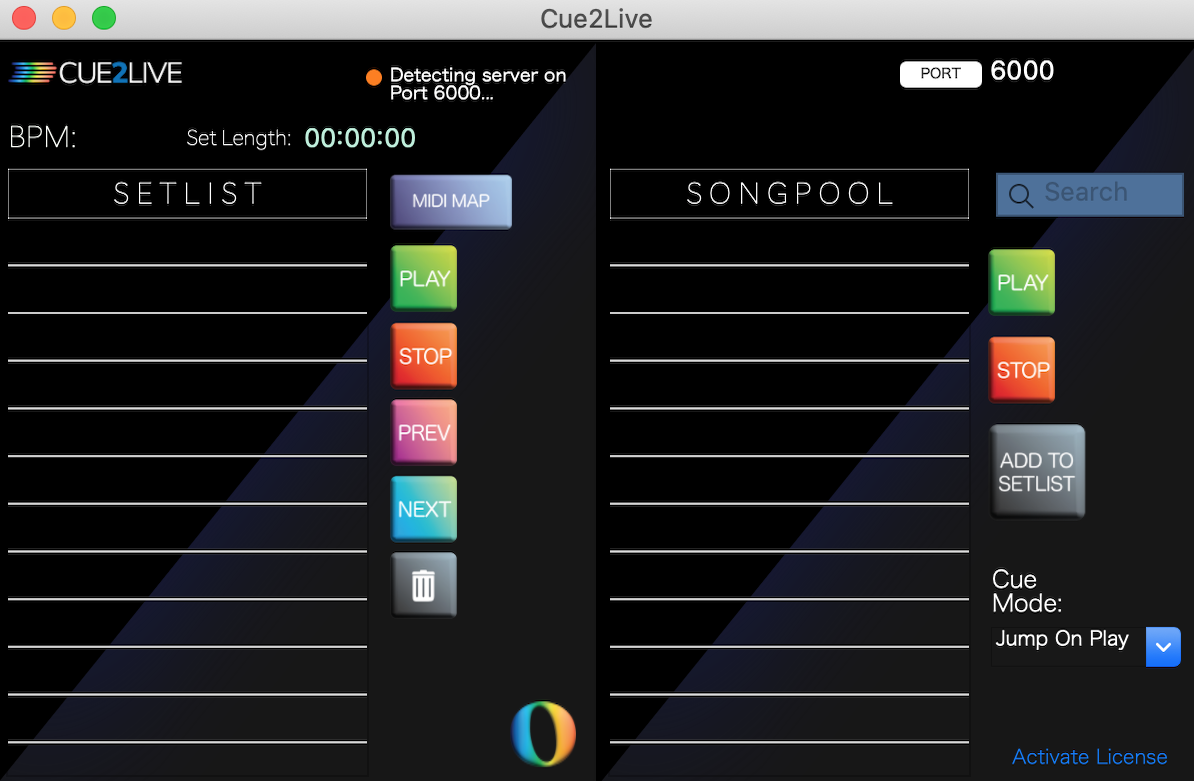
Cue2Live uses Ableton’s Remote Scripts API.
- Remote Scripts Folder
-
Create under
user/music/Ableton/if it doesn’t exist and drop theCue2Livefolder containing .py files in there. - App Placement
- Place Cue2Live in /Applications.
- Licensing
- Upon opening application, you will be prompted to enter license key. Once activated, the bottom right will display License Activated.
Setlist Basics
- Generated from cue points. Format:
SongName_ hh:mm:ss(e.g.,Glycerine_ 04:26). - Auto-stops via cue names
stoporautostop(case insensitive). - Drag & drop enabled for setlist re-arrangement.
- Play button syncs with global quantization.
- Cue2Live Logo (bottom right) toggles Song Pool pane.
- BPM updates live when tempo changes.
- Set loops by setting markers as "Loop4", "Loop8", etc.
- Set custom loops by creating a marker "Loop" and a marker "LoopEnd".
- Without a "LoopEnd" marker, "Loop" will be a simple 4 bar loop.
Song Pool
Song Pool: Search bar provides quick lookup for audibles.
Cue Mode
- Jump on Play:
- Playhead moves only when Play is pressed.
- Jump on Select:
- Playhead jumps on selection change.
Port Management
Cue2Live connects to Ableton via a local TCP socket protocol. The server is hosted on 0.0.0.0 to allow for connectivity to external app (for iOS).
If there is a conflict with another device using this host IP on the default port (6000), you can enter an new one in the top right of Song Pool and click Port to change it. (Re-opening Ableton is not required)
Port States
Indicator lights reflect connection status to Live.
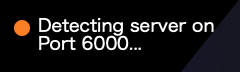
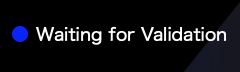
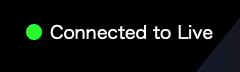
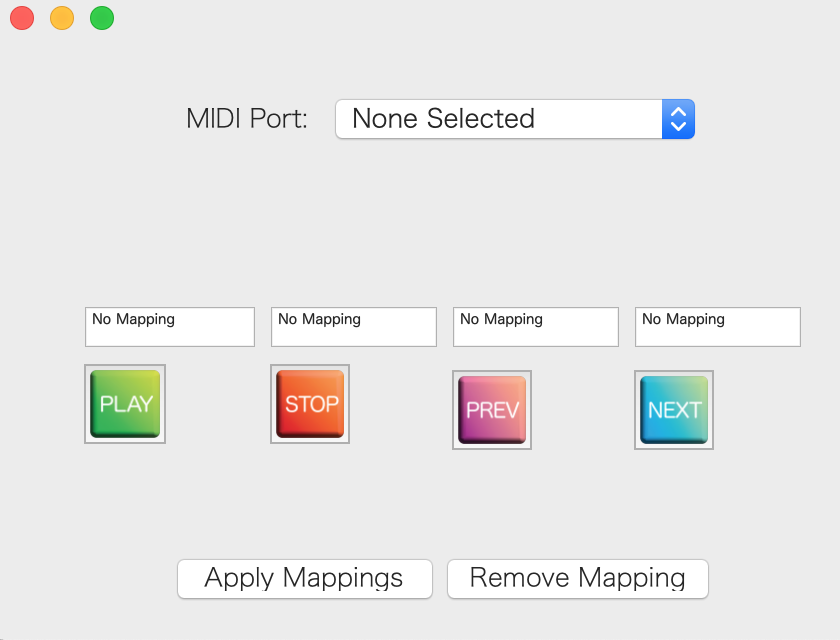
MIDI Assignment
- Assigned from the UI, but midimapped within Ableton.
- Frontend reflects state, but the actual mapping lives in Live.
- Mappings persist in Ableton Preferences per version (do not survive version upgrades).
The UI will show setlist movement, but transport/mapping are handled inside Ableton and remain decoupled from the app being open.
Cue2Live iOS App
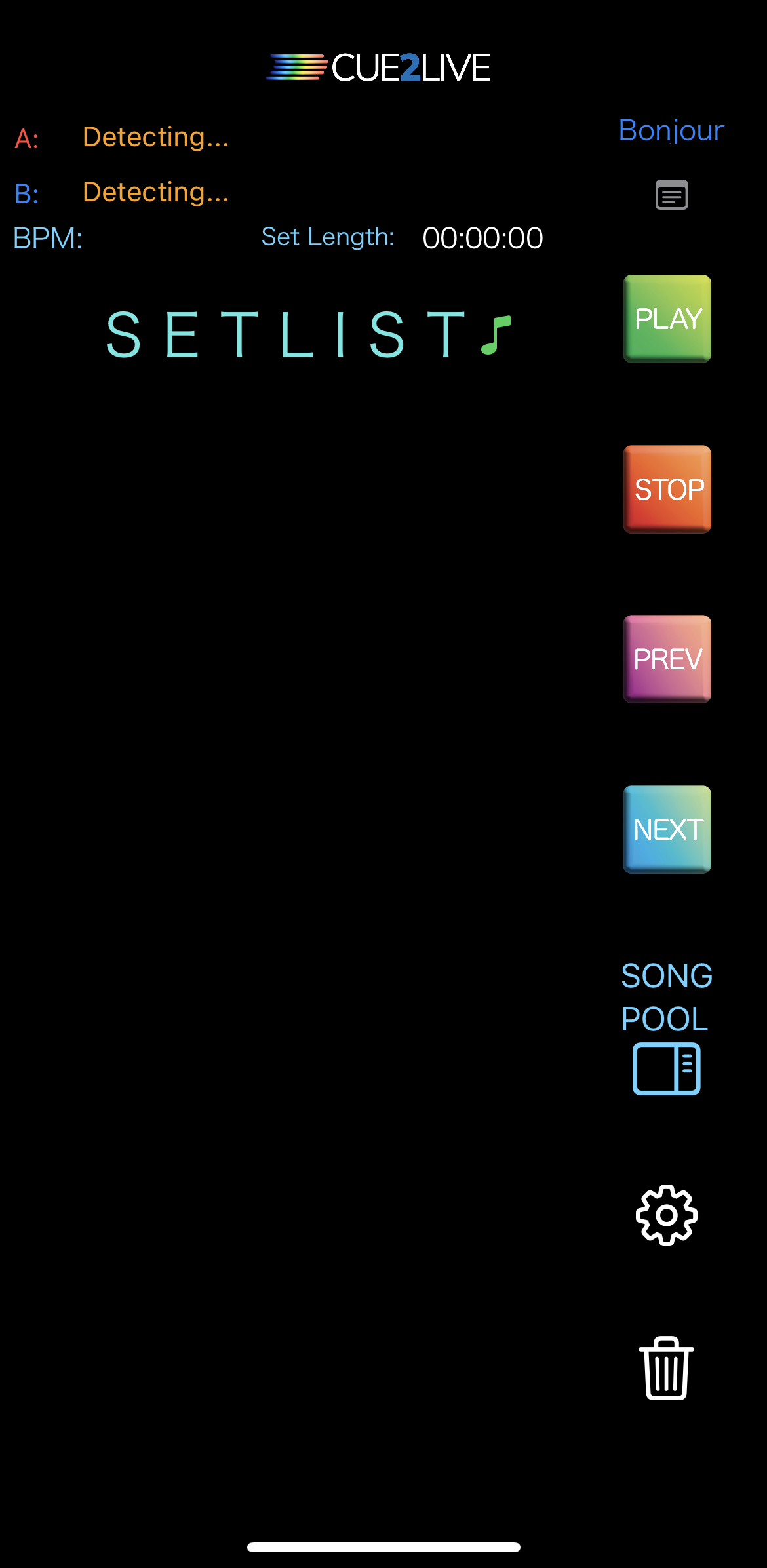
Installation
Requires the same Remote Scripts installation as macOS. Playback will pause every 30 seconds unless licensed via the macOS app.
Available on the App Store; no additional setup beyond licensing.
Connectivity
Can connect to one laptop over USB/Ethernet or two laptops over ethernet using a network switch.
General / A-B Priority
Behaves like the macOS app; MIDI maps must originate from macOS.
When two laptops are synced, the music note turns green; changes mirror bidirectionally via the iOS bridge.
Settings Overview
- Autoconnect
- Auto-connect saved contacts in manual mode.
- Audibles to Unsynced
- Attempt playback on non-priority device if available.
- Transport Ctrl
- Send transport commands to unsynced device.
- Down Stroke
- Trigger on button press (not release).
- Transport Over MIDI
- Use RTP MIDI for tighter A/B sync.
Bonjour Mode
Zero-config discovery via the built-in iOS Bridge (requires macOS 11+).
Includes a hostname assignment tab to reserve A & B slots for your preferred devices.
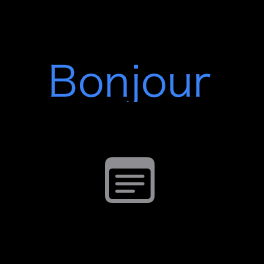
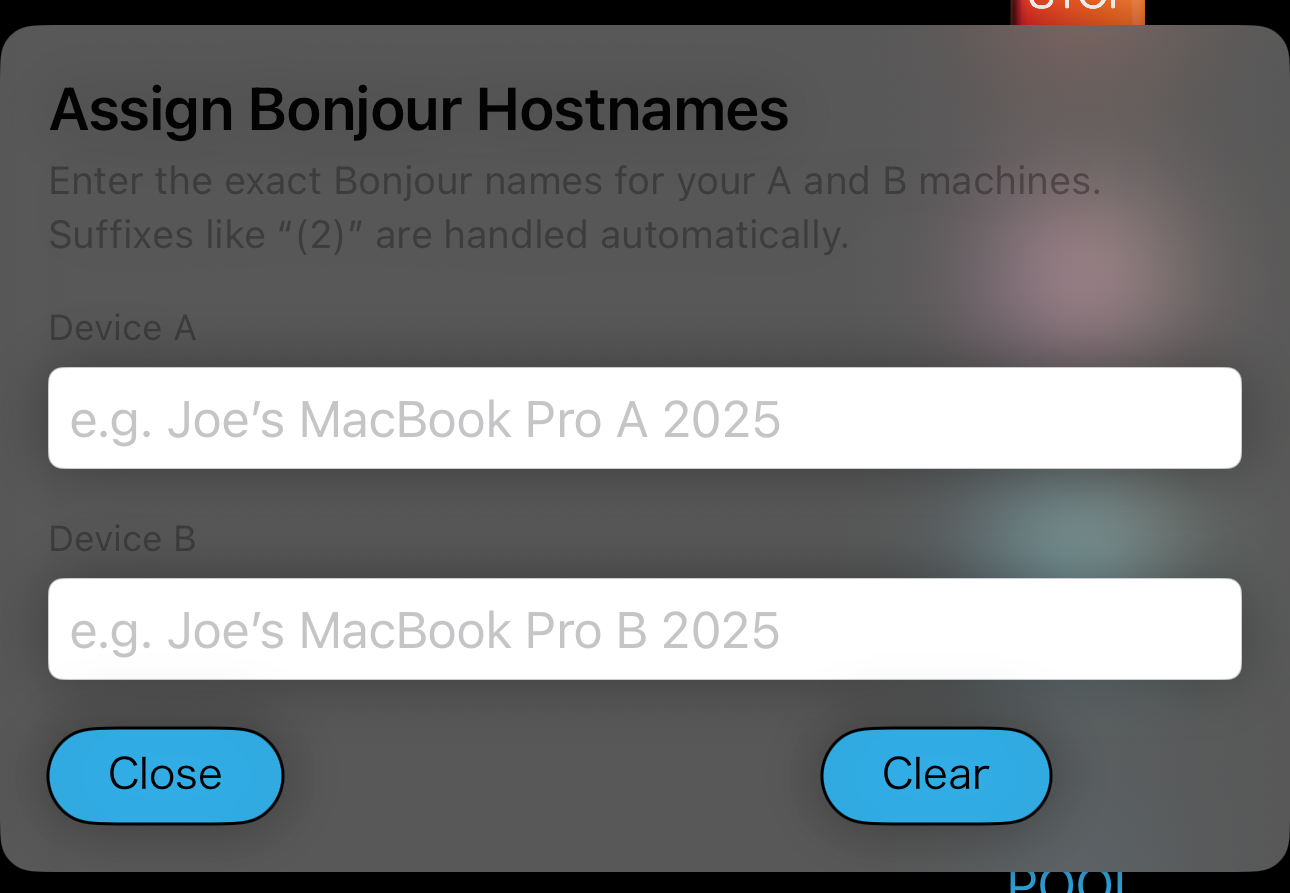
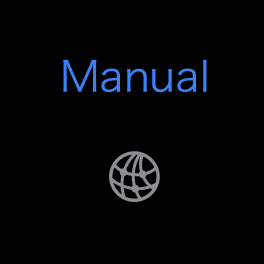
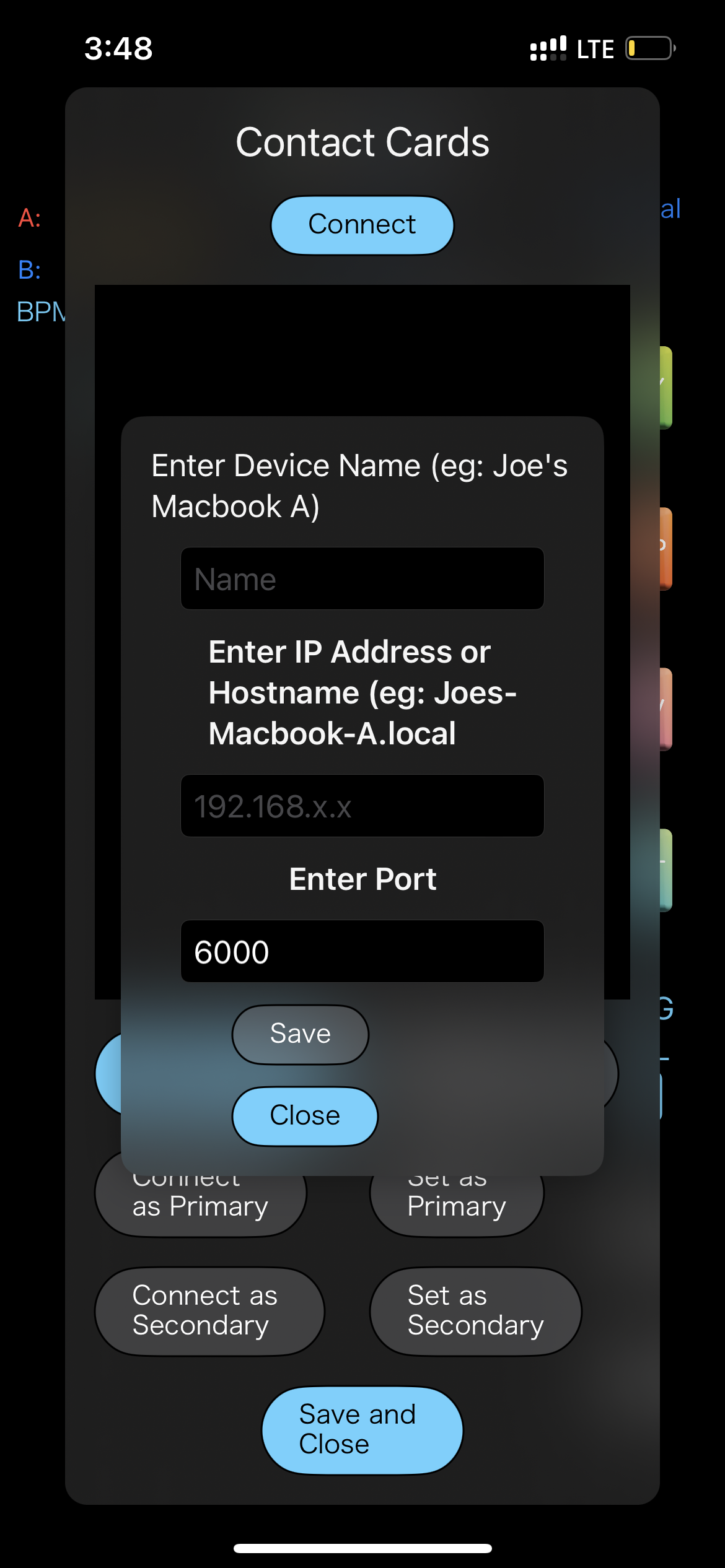
Manual Mode
Uses Contact Cards (IP or .local name). Assign primary/secondary and connect both.
Create from the globe icon in Setlist View. Save descriptors for quick reconnects.
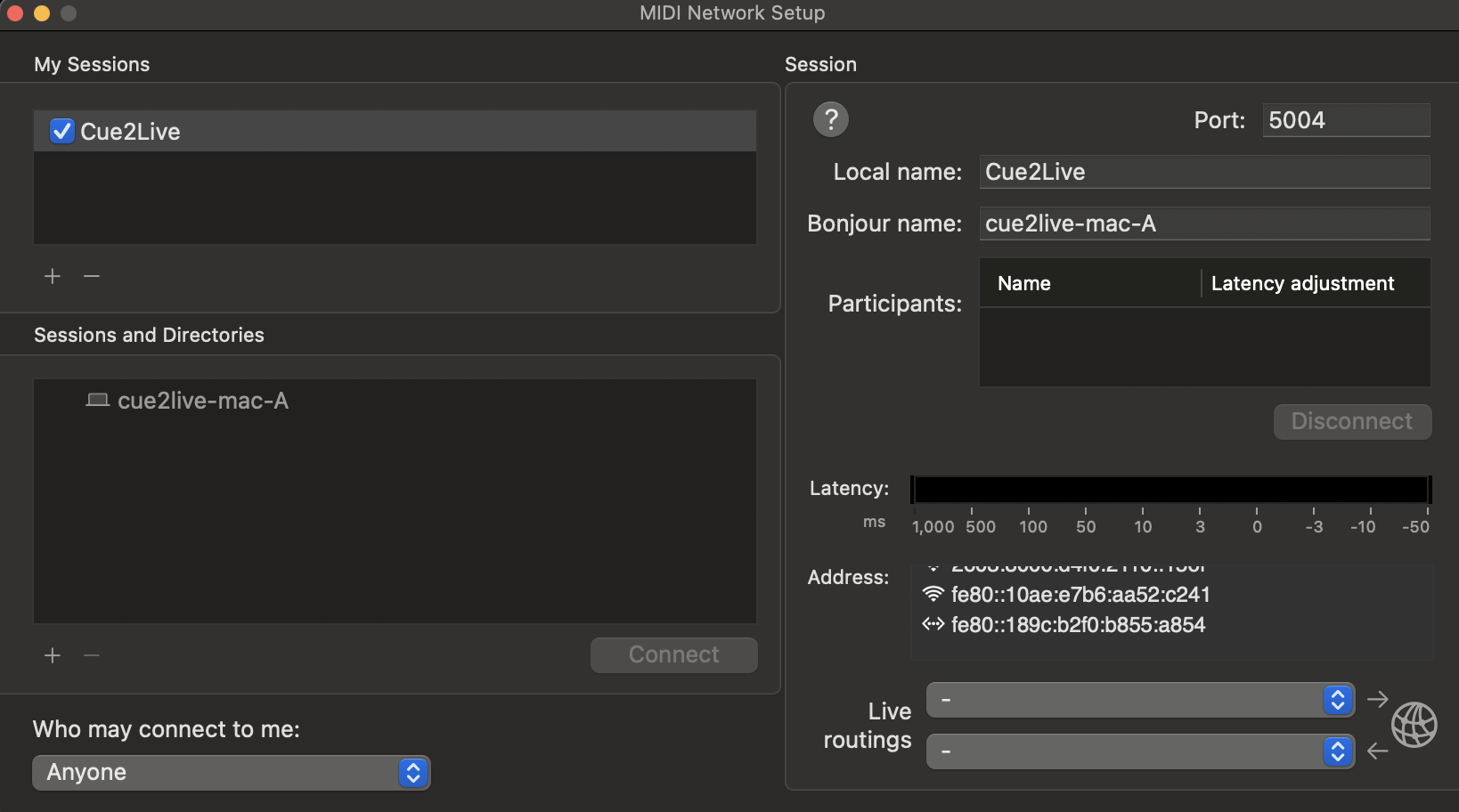
Setting Up RTP MIDI
- Open Audio MIDI Setup → MIDI Studio (⌘2) → MIDI Network Setup.
- Create session and set the bonjour name to either
cue2live-mac-Aorcue2live-mac-B, based on your A and B laptop. - Set “Who May Connect To Me” to “Anyone”.
iOS Bridge Extension
Overview
Background helper app for Bonjour connectivity. Included in Cue2Live v1.3+. Displays connection status in the menu bar and supports auto-launch.
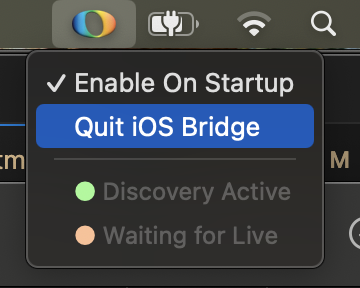
The Cue2Live macOS app has a button in v1.3+ that opens the bridge.
It is opened along with the macOS app by default; can be disabled via the “Auto” toggle in Cue2Live.